Tournaments
Yunite ships a fully-fledged tournament scoring system for your Fortnite tournaments!
The bot will distribute custom keys with the Custom Games feature and calculate match results from replay files uploaded by users, and combines all of this data into one tournament leaderboard. Yunite supports both regular Battle Royale tournaments and Creative tournaments with specialized scoring systems for each mode.
Regular Battle Royale Tournaments
Overview
This data includes
- Placement vs. Elimination points for each team
- Single match leaderboards, including
- Individual results for the match
- Killfeed
- Interactive map with
- Death locations
- Landing spots
- Bus flight path
- Safe zones
Here's an example what the leaderboard could look like:
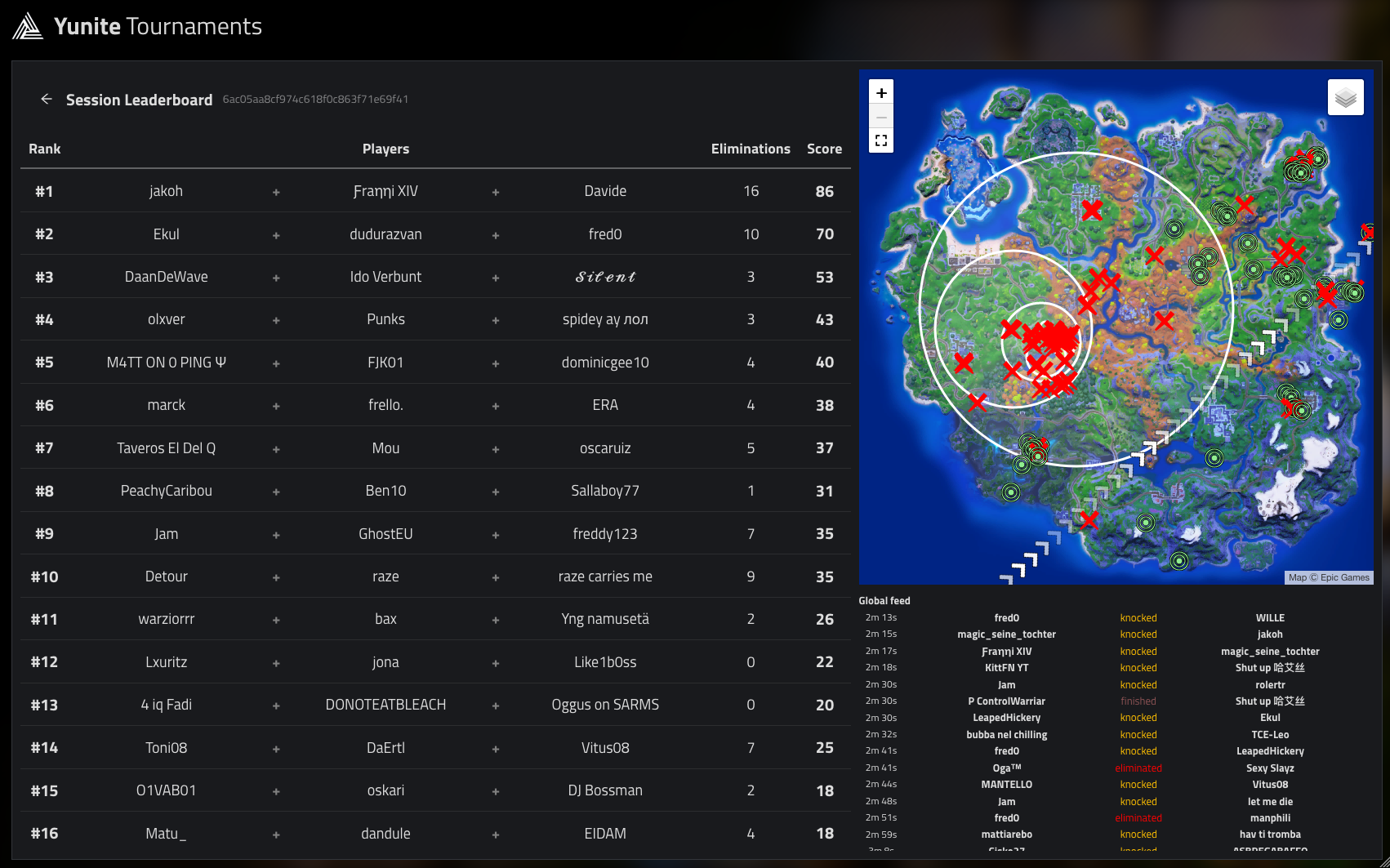
Yunite Tournaments come with a few differences to older systems such as Mayhem:
- Our system is connected with our key distribution system. You must dispatch the keys through the customs system for a match to be scored in your tournament. Yunite supports sessions resulting from key leaks as well if this setting is enabled.
- Yunite will score non-PC players on a best effort basis - that means, as long as a PC player uploads a replay file containing a console players score, they will receive their points. However, it's the same as with other systems: If you don't have a PC player at least spectating the Victory Royale, the match will only be partially scored.
- Instead of deleting matches, you can ignore them. You can easily tell Yunite to ignore a specific match when calculating the leaderboard, and undo that decision with the same ease. In Mayhem, it was gone after deletion.
- Scoring only takes a very short time after the replay files have been uploaded. You won't have to wait 10 minutes for your placement points to appear like in Mayhem.
Tournament Scoring
Players have multiple ways to upload their replay files. It can either be done manually or by installing our local client to your PC.
- Upload the replay file manually
- Onto the website at https://yunite.xyz/replays
- As a response to a Direct Message Yunite sends after players leave the game
- Into a pre-configured channel on your server
- Yunite client
- The Yunite Client is available at https://yunite.xyz/client alongside some explanations.
info
The use of the client is 100% optional. If players don't feel comfortable to install third party software, they can continue to drag and drop replay files.
Watch this video in order to learn how to upload replay files manually:
Getting started
To get started with tournaments, follow these steps:
danger
ALL members of ALL TEAMS must be verified with the Fortnite Registration System for this system to work unless Allow unverified players setting has been enabled beforehand by an administrator!
- On the dashboard, go to Tournaments under the Fortnite heading.
- In the top right, click on "Add tournament".
- Set up all the settings (see below for explanations).
- Go to the Custom Host tab on top middle of your screen.
- Host a game using your tournament preset.
- Let your users upload their replay files.
Done! Yunite will extract the results from all submitted replay files and create a leaderboard for you. You can access the leaderboard by clicking the Leaderboard button on your Tournament Options panel.
Setting up a tournament
Once you add a new tournament, you'll be presented with quite a few settings and options you need to fill.
General settings
- Game Mode: Choose whether you want to run a default Battle Royale tournament or a Creative tournament. This affects available scoring options and features.
- Name: Enter the public name of your tournament. It will displayed on the leaderboard, the Discord embed etc.
- Description: Enter a description of your tournament. You include prizes, rules, and anything else that might be important here. It will be displayed on your leaderboard page and on the Discord embed of your tournament.
- Matchmaking Mode: Select whether you'd like the tournament to be scored from public games or custom games. Open games captures all public games played and doesn't require staff to run each session.
- Team Size: Please select the team size of your tournament (Solos, Duos, Trios, Squad).
Tournament Options
- Allow unverified players: Enable this if you want to allow that unverified players fill up a team; e.g. this would allow that only the team lead of each team is on Discord, and the other players are not. Note that teams could play with different external players in each match, therefore swapping is enabled by default.
- Allow mid-tournament team changes: Enable this option if you want to allow that teams change players mid-tournament. Only recommended for long running ladders etc.
- Recreate team on team changes: If this is enabled, Yunite will create a new team for each unique player combination it encounters, effectively resetting points if a team exchanges a mate. This is recommended. If disabled, Yunite will attempt to apply changes to existing teams if detected - Note that Yunite can not automatically process changes of the team captain in this case.
- Require pre-registration: Enable this if participating teams must register before the tournament starts. Users can pre-register their teams using a reaction on the Discord embed you have to post. If this is enabled, no new teams can join after the tournament started.
- Display landing locations / travel paths: If this is enabled, Yunite will display all available landing locations and travel paths on session maps. While this is a nice-to-have information in general, this can be disabled to prevent griefs on teams that always land at the same location.
- Allow fill only sessions: If this is enabled, Yunite will allow sessions to be counted that have not been joined through the key distribution system. This can be helpful if you want to leak the code after the distribution and want to count sessions that only consist of players who got the code leaked. Note that this is reducing tournament security.
- Display Epic names on leaderboard: If this is enabled, Yunite will display Epic names instead of Discord names on the leaderboard.
- Twitch Integration Enabled: If this is enabled, Yunite will show live streams of participants on the leaderboard.
Tiebreakers (Battle Royale tournaments only)
Use drag and drop to sort tiebreakers and drag them between enabled tiebreakers (left) and disabled tiebreakers (right).
The following tiebreakers are available:
- Total Wins
- Average eliminations per game
- Total elimination count
- Average placement
- Average score per game
- Total seconds survived
- Average seconds survived per game
Tournament Details
Client Requirements: Select whether installing and running the Yunite client is required:
- None: No requirements. All players will be scored as good as possible.
- One player: If a team contains PC players, at least one must install and run the client to receive scores.
- All players: If a team contains PC players, all of them must install and run the client to receive scores.
Embedded Twitch stream user name: Please enter the user name of the twitch stream that should be highlighted automatically on the leaderboard.
Participation requirement: Select whether or not participation should be limited to whitelisted users:
- Open: Everyone on the server can participate.
- Role based: Only users with specific roles can participate.
- Externally controlled: Third party service controls who's eligible to participate.
- Role required to participate: Users can only play in this tournament if they have one of the roles you configure here. While sending out keys, parties that do not have enough players with this role will be rejected. Don't use any of your Fortnite Registration roles here!
- Number of users required to be whitelisted: Select how many users per team have to have one of the whitelist roles to be able to play.
- Role to grant to complete, valid teams: This role will be granted to teams of the right size.
- Min. players per match: Please choose how many participants must be in the same game for it to count towards the leaderboard.
- Start Date: Enter the date and time when your tournament starts. These times will publicly displayed. Games can only be started after this time.
- End Date: Enter the date and time when your tournament ends. All games must be started before this point in time.
- Replay Upload Channel: You can offer your players a central place to upload their replay files. This is optional, as players can still upload using the website or DMs.
- Max Allowed Matches per Team: Choose how many games each team may play. Yunite will reject any further match sign ups if a team already played this amount of games. Zero or an empty field means unlimited.
- Use best X matches: Enter a number if you want Yunite to only count the best X games of each team. Zero or an empty field means unlimited.
Point system (Battle Royale tournaments only)
Configure the format of your tournament by specifying elimination and placement points. This section is only available for Battle Royale tournaments - Creative tournaments use the scoring system built into the creative map.
Point System Configuration:
Elimination Points:
- Points per elimination: Points awarded per elimination. Elimination points are granted to the player who knocked an eliminated player, or the player who eliminated the last player of a squad.
- Maximum eliminations per match: Select how many kills should be counted at most in a single match. An empty field or zero means unlimited kills.
Placement Points:
- Placement points are awarded to ranks in single matches. Each team gets awarded the placement points of the next worse placement you configure
- Example: If you configure some points for #1 and some points for #5, then #2, #3, #4 and #5 would get the same amount of points
- Points are NOT cumulative: Enter the total amount of points for each placement, not additional points
- Dynamic configuration: Add as many placement tiers as needed using the "Add placement" button
Point System Import/Export:
- Export: Save your current point system configuration as a JSON file for backup or sharing
- Import: Load a previously saved point system configuration
- Useful for: Reusing point systems across tournaments or sharing configurations with other tournament organizers
Point System JSON Format:
{
"place_points": {"1": 10, "2": 6, "3": 5, "4": 4, "5": 3},
"elimination_points": 2,
"kills_cap": 7,
"match_play_cap": 6,
"use_best_matches": 5,
"tiebreaking_enabled": true,
"tiebreaker": ["WINS", "AVERAGE_ELIMINATIONS", "SUM_ELIMINATIONS"]
}
Match settings
Please configure a match preset for your tournament. It works similarly to our Custom Games feature. Please take a look at its documentation if you're not familiar with it yet!
For tournaments, you can configure multiple lobbies with different settings if needed. Each lobby can have its own:
- Match type and region settings
- Platform restrictions
- Player capacity and role configurations
- Channel assignments for different purposes
- Security and anti-cheat settings
- Requeue and late sign-up options
All lobbies in a tournament will share the same basic tournament settings but can have customized match-specific configurations.
Advanced Features
Copilot Dropmap (Premium feature for Custom Games tournaments) An advanced dropmap system that creates dedicated tournament channels and manages participant access:
- Access Control: Configure which roles can access tournament channels
- Helper and Admin Roles: Set up different permission levels for tournament staff
- Priority Levels: Create time-based access tiers (up to 10 levels) for different participant groups
- Delayed Access: Option to only open dropmap once enough teams are registered
- Visual Enhancements: Discord color integration and enhanced map visualization
- Automatic Channel Management: Creates and manages tournament-specific Discord channels
WayPoint Dropmap (Premium feature for Custom Games tournaments) A specialized dropmap system with advanced participant management:
- Role-based Access: Fine-grained control over who can access the dropmap
- Multi-role Support: Helper and admin roles with different permission levels
- Advanced Priority System: Up to 10 priority levels with customizable timeouts
- Registration Limits: Automatic registration closure based on team count
- Enhanced Security: Additional verification and participant tracking features
Both dropmap systems integrate seamlessly with tournament timing and automatically manage participant access based on your configured priority levels and tournament schedule.
Role assignments
You can configure roles that Yunite will hand out to specific ranks on the final leaderboard. This system allows you to automatically reward top performers with special Discord roles.
Role Assignment Configuration:
Automatic Assignment:
- Roles are applied 30 minutes after the tournament ends
- You can also manually trigger role assignment using the "Apply Roles" button
- The 30-minute delay can be enabled/disabled in tournament settings
Role Distribution Logic:
- Works similarly to placement points - if you configure a role for #10, then ranks 1-10 will receive that role
- You can configure multiple role tiers (e.g., Gold for top 3, Silver for top 10, Bronze for top 25)
- Roles are assigned based on final leaderboard standings
Role Assignment Options:
- Assign all roles: Enable this if you want Yunite to assign all roles a player is eligible for. If disabled, a team will only receive the best role they qualify for, not all of them.
- Add only: If enabled, Yunite will only add the roles to eligible players, but not remove it from users already having the role. If disabled, Yunite will remove the role from everyone else.
- Team lead only: If this is selected, Yunite will add the roles only to the leader of each team; other members don't get any roles.
Role Assignment Examples:
- Winner's Circle: Configure #1 placement to give a special "Tournament Winner" role
- Top Performers: Configure #10 placement to give a "Top 10 Finisher" role to ranks 1-10
- Participation Rewards: Configure #50 placement to give a "Tournament Participant" role to all finishers
Manual Role Management:
- Use the "Apply Roles" button on the tournament dashboard to manually trigger role assignment
- Useful for testing role configurations or applying roles before the automatic timer
- Can be used multiple times if tournament settings change
Creative Tournaments
Creative tournaments are a new feature that allows you to run tournaments using Fortnite's Creative maps instead of traditional Battle Royale modes. This opens up entirely new possibilities for competitive play with custom game modes, unique scoring systems, and specialized tournament formats.
Key Differences from Battle Royale Tournaments
| Feature | Battle Royale Tournaments | Creative Tournaments |
|---|---|---|
| Scoring System | Custom point configuration (elimination + placement) | Uses creative map's built-in scoring |
| Point Configuration | Fully customizable elimination and placement points | No custom configuration - determined by map |
| Tiebreakers | 7 different tiebreaker options available | Disabled - uses raw map scores |
| Map Selection | Standard BR/Arena modes | Custom creative maps with specific codes |
| Billing | Included in base subscription | Separate per-unique-player-per-month billing |
| Analytics | Detailed placement/elimination breakdowns | Round-by-round score tracking |
| Scoring Requirements | Standard BR match data | Maps must reset scores between rounds |
Overview
Yunite can offer full scoring for Creative Tournament matches, helpful for organising Creative Tournaments within your communities. This works like the current Tournament system by distributing custom keys, with the addition of entering a pre-set map code, and calculating match results from replay files uploaded by users, combining all of this data into one tournament leaderboard.
info
The leaderboard will offer the following data:
- Tournament Wide Leaderboard:
- Rank
- Matches Played
- Eliminations
- Total Score
- Individual Round Leaderboards:
- Individual results for the round
- Eliminations
- Score
- Kill Feed
General Info:
- Our system is connected with our key distribution system. You must dispatch the keys through the customs system for a match to be scored in your tournament. Yunite supports sessions resulting from key leaks as well if this setting is enabled.
- Yunite will score non-PC players on a best effort basis - that means, as long as a PC player uploads a replay file containing a console players score, they will receive their points. However, it's the same as with other systems: If you don't have a PC player at least spectating the Victory Royale, the match will only be partially scored.
Getting started with Creative Tournaments
To get started with Creative tournaments, follow these steps:
danger
ALL members of ALL TEAMS must be verified with the Fortnite Registration System for this system to work unless Allow unverified players setting has been enabled beforehand by an administrator!
- On the dashboard, go to Tournaments under the Fortnite heading.
- In the top right, click on "Add tournament" then choose the "Creative" option from the selection of gamemodes.
- Set up all the settings (see below for explanations).
- Go to the Custom Host tab on top middle of your screen.
- Host a game using your tournament preset.
- Let your users upload their replay files.
Done! Yunite will extract the results from all submitted replay files and create a leaderboard for you. You can access the leaderboard by clicking the Leaderboard button on your Tournament Options panel.
Setting up a Creative tournament
Once you add a new tournament, you'll be presented with quite a few settings and options you need to fill. Before anything, ensure you've selected the "Creative" option from the Game Modes option.
Creative Tournament Setup Process
- Select Game Mode: Choose "Creative" from the Game Mode selection
- Configure Basic Settings: Name, description, team size, and dates
- Set Tournament Options: All the same options as regular tournaments apply
- Configure Creative Maps: Set up your map codes and modes
- Configure Match Settings: Channel assignments, security settings, etc.
- Set Role Assignments: Configure automatic role distribution
Creative Map Configuration
Creative tournaments have additional map-specific settings:
Creative Map Mode Options:
- Set no map code: Yunite won't set any map code, leaving it up to hosts
- Use a fixed map code: All matches will use the same pre-configured map code
- Ask the host to provide a map code: Hosts can specify different map codes for each match
Map Code Requirements:
- Format: 1234-5678-9876 (12 digits separated by hyphens)
- Map must not use persistent scoring (score should reset each round)
- We recommend testing each map for 3+ rounds to ensure compatibility
- Invalid or unavailable maps will be flagged in the interface
Creative-Specific Features
Enhanced Leaderboard Data:
- Tournament Wide Leaderboard with rank, matches played, eliminations, and total score
- Individual Round Leaderboards with detailed results
- Real-time elimination feed for each round
- Match-by-match score tracking
Billing Integration:
- Separate billing structure from regular tournaments
- Cost calculated per unique player per month
- Real-time cost tracking in Premium settings
- Built-in cost calculator for estimation
Creative Scoring System
The point system for Yunite Creative Tournaments differs significantly from regular Battle Royale tournaments:
- Scoring aligns with in-game creative map scoring - Yunite reads the actual score from the creative map
- No custom point configuration - Points are determined by the map's built-in scoring system
- Map compatibility is crucial - Maps must reset scores between rounds for proper tracking
- Tiebreakers are disabled - Creative tournaments use raw scores from the map
Important Map Requirements:
- Map must not use persistent scoring across sessions
- Score must reset to zero at the start of each round
- Test your map thoroughly before using in tournaments
- Some creative maps may not be compatible with tournament scoring
Creative Tournament Analytics
Creative tournaments provide specialized analytics tailored to creative gameplay:
Match Analytics:
- Round-by-round leaderboard displays
- Detailed elimination feed with timestamps
- Match progression tracking
- Real-time score updates during matches
Simplified Data Focus:
- Emphasis on final scores rather than placement/elimination breakdowns
- Clear round-by-round performance tracking
- Streamlined data presentation for creative game modes
Creative Tournament Billing
Creative Tournament Billing
Creative Tournaments are billed separately from regular tournaments with a unique pricing model:
Billing Structure:
- Cost per unique player per month
- Charges added to your monthly Yunite bill
- Real-time cost tracking in Premium settings
- No per-tournament or per-match fees
Cost Management:
- View current costs anytime in Premium settings
- Use the Creative Pricing Calculator to estimate charges
- Billing is based on unique participants, not total matches played
- Players who participate in multiple creative tournaments are only counted once per month
Requirements:
- Active Yunite Premium subscription required
- Subscription must be non-cancelled and current
- Additional charges apply on top of base Premium subscription
Tournament Management
Once you created a tournament, you'll have access to comprehensive management tools and options to run your tournament effectively.
Tournament options
Once you created a tournament, you'll see a new panel on the tournaments page for it. It offers a few options:
Basic Tournament Management:
- Edit: Reopen the tournament configuration form to change settings. Some settings may be locked once the tournament has started.
- Leaderboard: Open the public leaderboard page. The page is accessible by everyone, so you can share the link with participants and spectators.
- Clone: Create a new tournament with the exact same settings. Useful for repeated events like daily/weekly ladders or seasonal tournaments.
- Delete: Deletes this tournament permanently. You will lose all data and all points. This cannot be undone.
- Reset: This will permanently delete all points, matches and teams of this tournament, but NOT the tournament itself, effectively resetting it to a state as if it had just been created. THIS CANNOT BE UNDONE.
Advanced Tournament Dashboard:
- Post Discord Embed: Post an embed to a public channel on your Discord server. It shows:
- General tournament information (name, description, dates)
- Current top 10 leaderboard standings
- Reaction buttons for team management (if enabled)
- Tournament rules and participation requirements
- Apply Roles: Manually trigger the role assignment system to apply your configured role assignments to current leaderboard standings.
- Manual Keys: Emergency fallback option for key distribution problems. Games placed on keys added here will be accepted by Yunite without being distributed through the normal key distribution system. Should only be used when the standard system fails.
- Export CSV: Export and download a .csv file with the current leaderboard data. Useful for:
- External analysis and reporting
- Backup of tournament results
- Integration with other tools and platforms
- Creating custom reports and statistics
- Match History: View comprehensive match history with detailed information about each game played in the tournament.
Dashboard
Once you click the Dashboard button, you'll see some stats about your tournament, a list of all matches played in your tournament so far, and a team list.
Match List
Click Ignore to ignore a match. Ignored matches will not count towards the leaderboard.
Click Results to show the individual results of this single match.
You can check the status of those matches. There are a few status tags that may appear:
- Not yet scored: This game has been captured, but not yet scored (probably it's in progress and noone uploaded replays so far).
- Partially scored: This game has been partially scored (e.g. with a replay from the mid of the match). This generally appears if noone uploaded a replay file yet that contains the Victory Royale.
- Not enough players: This game has already been (partially) scored, but will not count towards the leaderboard as there are not enough players in it. You can change the limit in your tournament settings to let them count.
- Ignored: Appears if you pressed the Ignore button. Ignored matches will not count towards the leaderboard.
Team List
The number next to the team list tab shows how many teams are in your tournament. Click the tab to see a list.
You can search for names or user IDs in the searchbar to find a specific team.
Click "Disqualify" to disqualify a team. Disqualified players can't play in this tournament anymore, and can't join a new team (unless you do that for them).
In Duos, Trios and Squads, you can edit teams. Click the edit button to add or remove players to / from a team, and to promote a player to captain. If you enabled "Allow mid-tournament team changes" in your tournament settings, players can do these things themselves using the reaction below the tournament embed on Discord. If it's disabled, only you as admin can modify teams (e.g. upon request).
Manual score adjustment
caution
Please note that this feature should not be used to correct "wrong" scores. Replay files don't lie, and you should not trust potentially faked "proof" of your players.
Point adjustments come with the requirement of a reason that will be shared with the player and the public on the leaderboard to ensure full transparency on the reason for the score adjustment. Players will know who adjusted their score and why, and, as a consequence, can appeal this adjustment by asking the TO directly if they think this is an error.
You can adjust the score of a team on the website on the dashboard of your tournament. Just access the team list, search for the team you want to change, and click "Adjust score".
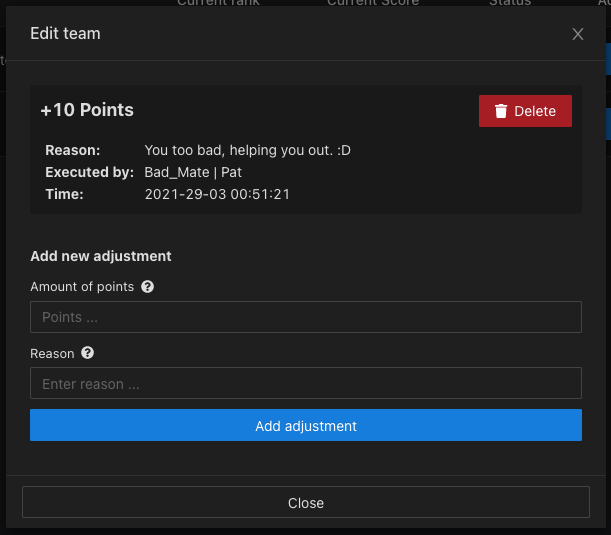
Leaderboard
A direct link to your leaderboard can be found by going to your tournament dashboard and clicking on "Leaderboard".
Advanced analytics
When hosting tournaments you're now able to see very extensive analytics about the games.
The general match analytics will display as a graph how many players were alive during the match and whether the match had the storm surge or not, not forgetting closing zones.
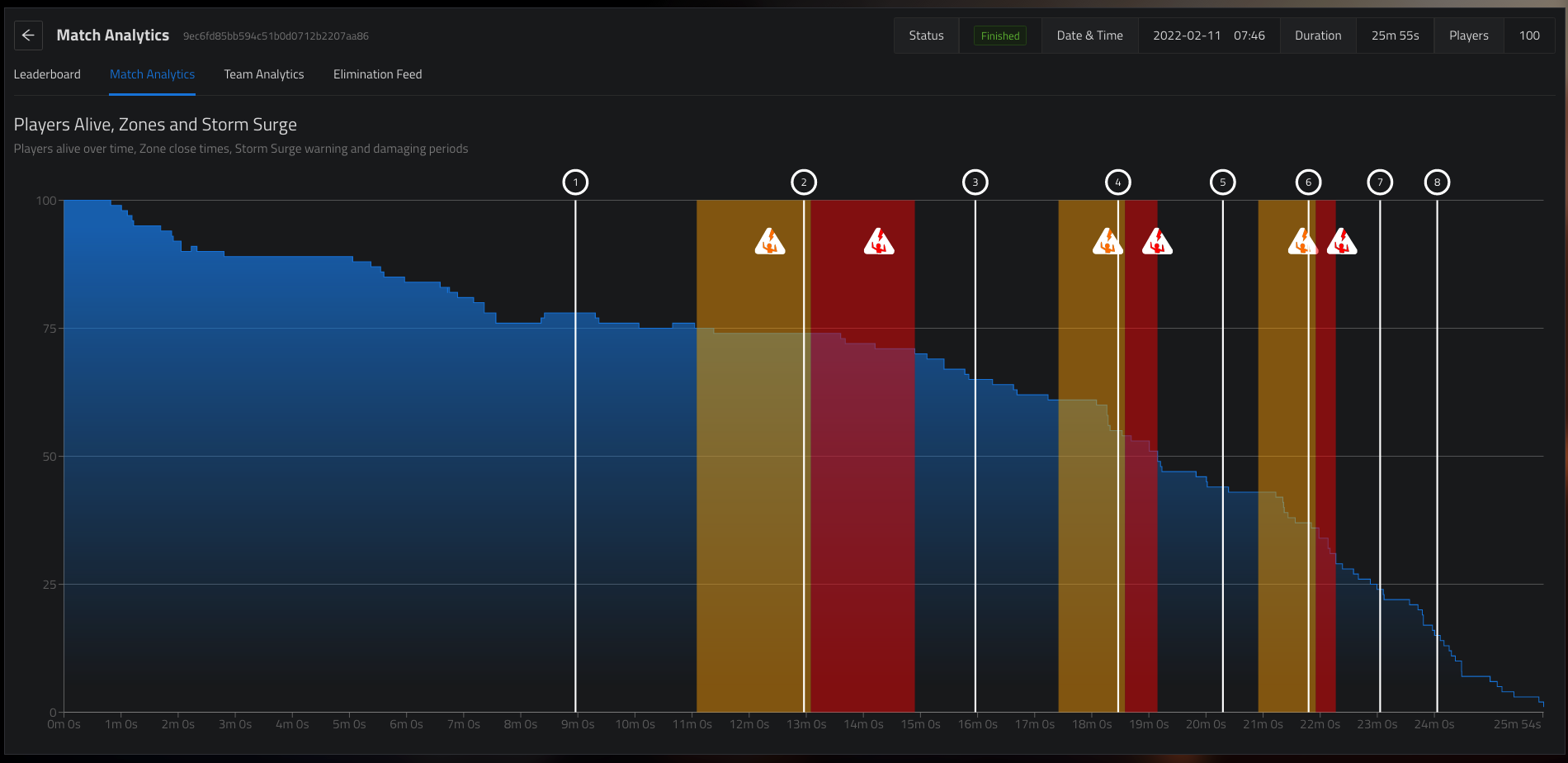
In comparison to match ones, team analytics will display very detailed information about specific players/teams. Yunite is able show following data about players
- Changes to health as a graph
- Materials (both total and changes)
- Skin
- Survival time
- Eliminations / Assists
- Changes to inventory
- Path as a graph and the total distance travelled
- Damage to players & structures
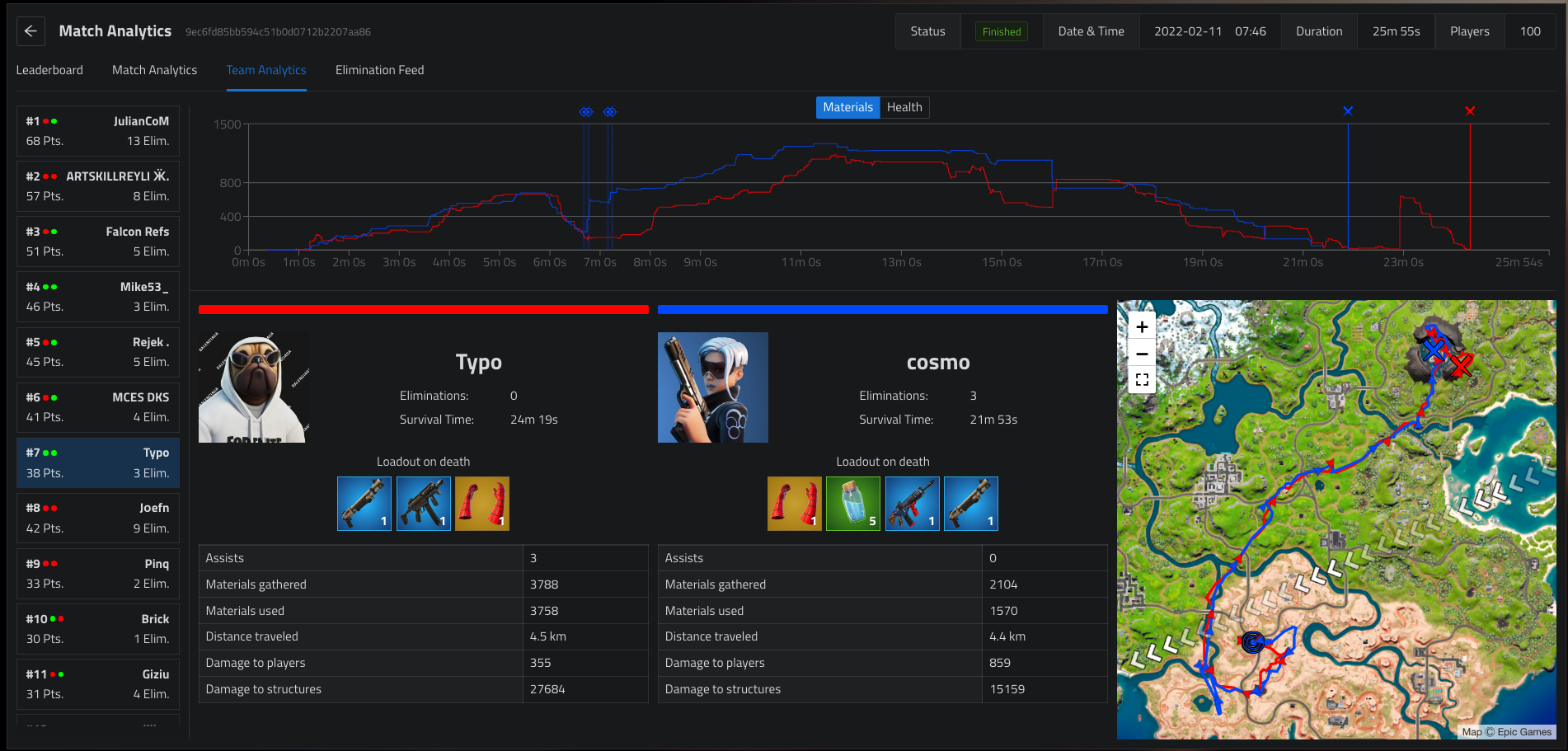
Twitch preview
Using the Twitch Registration system you will be able to view a full list of all live users who have linked their Twitch accounts through Yunite on Tournament Leaderboards. You can also pin Twitch accounts to be seen by all users who interact with the Leaderboard, as well as watch all streams simultaneously on your favorite multistream platform such as "Twitch Theater" by simply selecting all streams you'd like to view!
Important notes
There are few things to keep in mind when using tournaments:
- If you allowed it with a setting, players can change teammates. If a team decides to remove one teammate and replace them with another, Yunite will detect this automatically. However, each team has a party leader / team captain that can not be exchanged automatically. If the lead player needs to be replaced, the team has to promote another team member to lead first. This can either be done using the tournament embed by players themselves, or by a tournament organizer on the Yunite dashboard.
- If you don't require pre-signup, the players do not have to create a team. Instead, they can just queue and Yunite will create a team for them automatically. Yunite will send them a DM containing details.
If you've any additional questions, we recommend you to contact our staff team in the Support server as always.